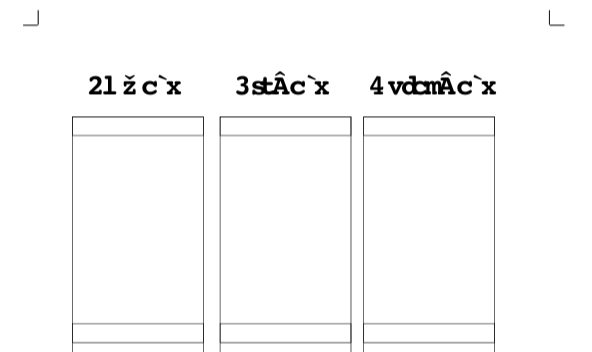Account Related
Downloads
I’m having trouble downloading my kit, what should I do?
First I could close your browser and then reopen your browser and try to download the files again. If that isn’t working, check your internet connection to make sure you can a good connection. If it is still not working you can email me at [email protected]
When do I have to download get kit by?
You will have all month to download the kit, but make sure you grab it before the last day of the month. On the last day of each month the current kit will be removed and the new kit will be uploaded. Please download the files you’d like during this month.
How do I get my digital download?
You can login to your account to see the new kit that is ready for download on the 1st of the month. You should see a pink Download button to click to access your downloads. If you do not see this button and you’ve verified payment through Paypal, you can contact me using [email protected].
General
What is Digital Dash?
Digital Dash is a monthly digital download subscription box for your favorite planner dashboard designs including dashboards (of course), die cuts that you can cut out, and other goodies that change every month. It is an exclusive kit of designs you won’t find anywhere else! What’s best is that it includes dashboards for ALL SIZES of planners, so if you have multiple planners, you’re covered!
How much does it cost?
There are three different plans to choose from. Month-to-month plans are $12.95, and you are billed each month. 3-month plans are $12.55 per month, you pay for three months upfront and save $4.80 per year. 6-month plans are $12.19 per month, you pay for six months upfront and save $9.12 per year. All plans are in USD, if you live outside of the US, your bank will automatically convert the charge into your local currency.
Other
Do you have printed versions of your Digital Dash kit?
I do not offer a printed option of the kit at the moment. Many of our subscribers use Staples to print portions or all of their kit.
I have an idea for something I would love to see in the kit, how can I contact you?
We love to hear from our customer and are always looking for fun new products to add, you can email me at [email protected]
Printing and Cutting
My printer is not printing inserts repeatably from one side to the other (Duplex)?
Some printers are not the greatest in terms of repeat printing and printing in the sam location from page to page. HP and others are not the best. If you have this issue when printing Duplex or other from page to page, a work-around is to be able to edit the PDF file and ‘nudge’ the images when printing to tweak in the printed image. If you have Adobe Acrobat Pro, you can edit the pdf file and nudge or move the files images.
If you don’t have pro version, you can use this alternative, download and install it and then open the PDF file and edit and move the images: PDFElement (it should be free to download and use)
https://pdf.wondershare.com/pdfelement/
My text file (insert or headers or other text file) appears as gibberish text, how can I fix this?
If your file appears with ‘gibberish’ or weird greek looking characters, like below:
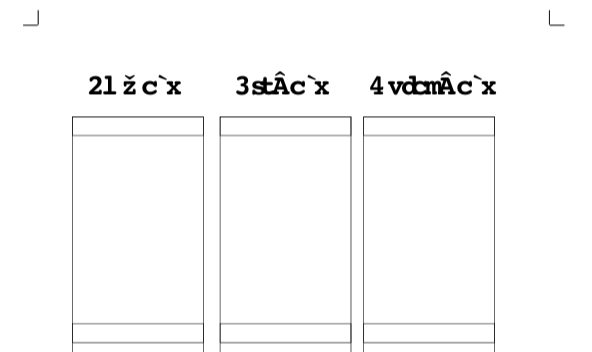
Here is the fix:
PDF (.pdf) files need to be opened with Adobe Acrobat (Reader or Pro version) only. It cannot be previewed, opened and printed with any other software to properly print it and view it (it will appear with gibberish characters).
1. The Adobe Acrobat software is free to download here: https://get.adobe.com/reader/
2 . Once you download and install the software, any PDF files should be opened only with Adobe Acrobat for proper printing and viewing ♥
How do I import files into the Cricut Design Space to cut your files?
How to use a PDF file in Cricut design space?
**If you have a Cricut you can convert images to png with the following tips or through Photoshop by erasing the background, we do not guarantee these will be 100% compatible with your Cricut software or your machine – we only guarantee Silhouette cutting machines with the .studio3 file extension. We know many of our subscribers what use these files successfully with their Cricut each month without issue but some knowledge of converting the files is necessary. We have linked YouTube tutorials and tips above.
Use this great tutorial on importing the PDF files I supply for when you want to use a Cricut to use cut lines for your file project. Cricut design space needs imports of the following type (PDF is not supported): Uploading images (.jpg, .gif, .png, .bmp, .svg, .dxf files)
I use the following site to convert PDF files to PNG and then import the PNG file into the Cricut design space: https://pdf2png.com/
This site link has a great tutorial with how to images to walk you through the file conversion: https://designbundles.net/design-school/how-to-use-a-pdf-file-in-cricut-design-space#
Do you have printed versions of your Digital Dash kit?
I do not offer a printed option of the kit at the moment. Many of our subscribers use Staples to print portions or all of their kit.
I still can’t seem to print correctly, can you help?
BASIC PRINTING TIPS
1) Make sure you have Adobe Reader downloaded on your computer to print. This is a free program that can be downloaded HERE. If you do not open your file with this program and print from your downloaded link or a preview, your insert will not print correctly!
2) Once your file is on your computer, make sure you are opening it up in Adobe Reader. Your printer will NOT center your insert if you are not printing from this program!
3) You should make sure that your print settings look like the below picture with ACTUAL size chosen for your insert and that your orientation is on auto. Make sure that your insert looks centered in the preview! Your preview of the insert before printing should show it in the center of the page. If it is showing it in the top left corner, it is usually because you have chosen a setting that is causing it to do that.
How can I make die cuts with Digital Dash die-cuts files?
Die cuts can be made several ways. The easiest would be to print them out on cardstock and then fussy cut around them with a very sharp pair of scissors. Another option is to take the filename.png into a cutting program like Silhouette and trace the image, from there you can print and cute on a digital cutting machine like the Cameo or other cutter.
My dashboards aren’t printing the right size, how do I fix this?
This is a common printing issue: Make sure when printing from Adobe Acrobat or other software that the check box marked “Actual Size” is checked and not anything else like “fit” or “fill”. This setting should print the dashboards to the correct sizes.